mNo edit summary |
mNo edit summary Tag: Visual edit |
||
| Line 15: | Line 15: | ||
'''Windows 10'''- The file path to enable testingcheats is different. The default path is ''C:/Program Files(x86)/Origin Games/The Sims Medieval/Game Data/Shared/Non Packaged/Ini'' then proceed to edit the ''Commands'' fil |
'''Windows 10'''- The file path to enable testingcheats is different. The default path is ''C:/Program Files(x86)/Origin Games/The Sims Medieval/Game Data/Shared/Non Packaged/Ini'' then proceed to edit the ''Commands'' fil |
||
| − | If successful, testing cheats will be enabled when the game is loaded. This allows the [[Hunger]] and [[Energy]] bars or a Sim's relationship bars to be dragged left or right with the mouse. Objects can now be debugged by Control+Shift+Clicking on them, bringing up a menu. Steps in a quest can be be completed by Ctrl+Clicking them, and entering the "help" cheat into the console will provide many new codes. |
+ | If successful, testing cheats will be enabled when the game is loaded. This allows the [[Hunger]] and [[Energy and Sleep|Energy]] bars or a Sim's relationship bars to be dragged left or right with the mouse. Objects can now be debugged by Control+Shift+Clicking on them, bringing up a menu. Steps in a quest can be be completed by Ctrl+Clicking them, and entering the "help" cheat into the console will provide many new codes. |
==List of basic commands== |
==List of basic commands== |
||
Latest revision as of 06:27, 24 September 2020
Cheats are special codes which can be used to alter the state of the game; they have been presented in almost every iteration of The Sims. Some cheats make gameplay easier or unlock features, while others are technical or humorous in nature. The cheat code prompt is known as the console.
How to cheat
Opening the console
The console can be opened by holding Ctrl+Shift+C (PC users), or Command+Shift+C (Mac users). This is the same sequence used in mainstream The Sims games. Although the console can be accessed at any time during live gameplay, the majority of console commands are only usable when a kingdom is loaded.
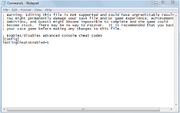
Enabling testing cheats
By default, the console only allows certain basic cheats. Testing cheats, designed to aid in testing the game for bugs, must be enabled separately. These are more advanced commands which tend to have drastic effects on gameplay.
To enable testing cheats, go to the INI folder in your The Sims Medieval install directory. The default path is C:\Program Files\Electronic Arts\The Sims Medieval\GameData\Shared\NonPackaged\Ini. The file "Commands.ini" is set to "Read Only" mode during installation, this must be undone before it can be edited. An easy way to do this is to right click the file, select "Properties", uncheck the "Read Only" box, then click "Apply". After this, open the file with a basic text editor like Notepad and change the line "TestingCheatsEnabled=0" to "TestingCheatsEnabled=1" (without quotation marks). Save the file, choosing to overwrite it if prompted.
Windows Vista users may need to turn the "User Account Control" feature off or log onto an account with administrator rights before being allowed to edit the file.
Windows 10- The file path to enable testingcheats is different. The default path is C:/Program Files(x86)/Origin Games/The Sims Medieval/Game Data/Shared/Non Packaged/Ini then proceed to edit the Commands fil
If successful, testing cheats will be enabled when the game is loaded. This allows the Hunger and Energy bars or a Sim's relationship bars to be dragged left or right with the mouse. Objects can now be debugged by Control+Shift+Clicking on them, bringing up a menu. Steps in a quest can be be completed by Ctrl+Clicking them, and entering the "help" cheat into the console will provide many new codes.
List of basic commands
| Effect | Code |
|---|---|
| When on, objects will not snap to slots while holding ALT. | disableSnappingToSlotsOnAlt |
| Toggles Llama Mode | enableLlamas |
| Toggles whether objects fade when camera gets close to them | fadeObjects |
| Toggles the frame rate display in the upper right corner of the screen | fps |
| Toggles between fullscreen and windowed modes | fullscreen |
| Displays the command listing | help |
| Removes all plumbobs and thought balloons above Sims | hideHeadlineEffects |
| Adds §1,000 to active household funds | kaching |
| Toggles map tags on and off. This is most noticeable in Map View | maptags |
| Adds §50,000 to active household funds | motherlode |
| Exits the game | quit |
| Starts recording video with specified size and quality | recordvideo |
| Randomizes available quests | RerollQuests |
| Sets building's shell visibility | ShellState |
| Puts visuals in slow motion. 0 = normal, 8 = slowest | slowMotionViz |
| Sets game speed. 0 = paused, 4 = ultra speed through current action | speed |
List of testing commands
| Effect | Code |
|---|---|
| Disables Clothing category filters | DisableClothingFilter |
| Turns Responsibilities off | DisableRespos |
| Turns Responibilities on | EnableRespos |
| Removes Limitations for placing/moving objects | moveObjects |
| Gain as many Kingdom Points as you like. It affects both your Resources (RP) and Renown. | SetKingdomPoints |
| Allows precise setting of mood meter | setmood |
| Sets the amount of Quest Points. | SetQP |
| Unlocks all of the quests. Also makes them infinitely replayable. | ShowAllQuests |
| Shows only potentially available quests | ShowAllValidQuests |
| Shows only potentially available quests ignoring Kingdom aspect requirements | ShowAllValidQuestsNoAspect |
| Toggles the video maker ability | videoMakeModeEnabled |